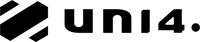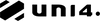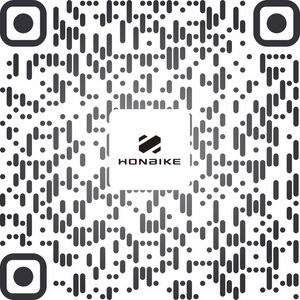HONBIKE APP
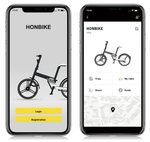
How to register your HF01?
Before use your HF01, you need to register it via HONBIKE app.
You will need a mobile phone, the owner’s manual that comes with your HF01.
- Steps:
- Download the HONBIKE app
- You can scan the QR code on the second page of the owner’s manual or go to Apple store or Google play store to download the app.
- Create your HONBIKE account
- Select your region and then create your HONBIKE account with your email address. Once you have successfully created your account, log in with your account.
- Register your HF01.
- Scan the frame number and validation code on the back of your owner's manual to register your HF01.
- Connect your HF01 to HONBIKE app
- Press and hold the Power button on your HF01 until the display is on.
- Your HF01 will be connected to the app automatically. It usually takes 3 to 8 seconds, depending on the connectivity
Note: Please confirm that you are the onwer of the bike. Only one account can be registered as the owner.



When the Bluetooth and the Lock icon on your app light up, you have successfully connected your HF01 to the app.
Note: Please make sure you have turned on the Bluetooth on your phone.

How to register your Uni4?
Before using your HONBIKE, we recommend to register it via the HONBIKE app. You can scan the QR code on the second page of the owner’s manual or go to Apple store or Google play store to download the app.
- Turn on Bluetooth in your phone settings.
- Open the HONBIKE app, press Register to create your HONBIKE account. Select your region and enter your email address.
- Enter the Verification Code we send to the email address. And then set your password.
- Once you have successfully created your account, log in with your account. Now you can register your HONBIKE by pressing Owner registration.
- Scan the frame number and validation code on the back of your owner's manual.
- Press and hold the Power button on your HONBIKE until the display is on.
- Your HONBIKE will be connected to the app automatically. It usually takes 3 to 8 seconds, depending on the connectivity.
- When the Bluetooth and the Lock icon on your app light up, you have successfully connected your HONBIKE to the app.
Homepage
You can access all the interface functions from the Homepage, including recording the ride; Switching to another bike; Checking the Bluetooth connection status, battery level, and riding distance, etc. Tap the bike icon at the bottom left of the screen to enter the Homepage from any interface.
Tap the + icon at the top left of the screen to register more bikes. Tap the V icon at the top middle of the screen to switch to another bike. Tap the Message box at the top right of the screen to view messages.
Tap the Profile button on the bottom right of the screen to view your account information, currently registered bike, and statistics of your rides.
The currently connected bike is displayed in the middle of the screen, above the bike is a Bluetooth icon, it will light up when your app is connected to the bike. Below the bike is a key, which you can use to connect the Bluetooth, and lock or unlock the bike.
Note: The battery level and total ride distance will be displayed only when the bike is connected to the app.

Settings page
This page shows you the current app version, information about the Honbike service center, warranty policy, etc. To go to the Settings interface, tap the icon on the top right of the profile page.
At the top of the page, you can enable the location function by pressing the button to the right, the button will turn from grey to yellow. By enabling the location function, you can record your rides and check the ride analysis.
Press Feedback to write us any questions you have about your bike.


How to lock HONBIKE electric system?
When your bike is connected to your phone, the HONBIKE's electric system can be locked by tapping the Unlock icon on the HONBIKE app.


How to unlock HONBIKE electric system?
The electric system can only be unlocked by the HONBIKE app.
- Open the Bluetooth on your phone first for the app to connect to the bike.
- Press the Power button on your bike. When the bike is locked, the display will show “lock” and turn into a blank screen after ten seconds.
- When the Bluetooth icon on the app lights up, it means your app has successfully connected to your bike. And you will see the “lock” button on the screen, tap the “lock” button to unlock your bike’s electric system.
Notes: If the Bluetooth icon doesn’t light up, you need to press the Bluetooth button to connect the app to the bike first.


Record your rides
To record your rides, tap the GO button at the bottom of the Homepage. The app will show you real-time riding data such as speed, distance, and duration time. At the end of your ride, tap the STOP button.
Tap the currently connected bike on the Homepage. Then tap Trips, where you’ll see a list of all your previous rides, with the most recent ride at the top. Each ride summarizes the time duration of the ride, distance, speed, and how much CO2 has been offset.
To see the analysis of the overall data you've recorded, tap My Rides. You can comprehensively view all the riding records, such as accumulated distance, total riding duration, and average speed of all your previous rides. The data can be seen in the day, week, and month.
* The HONBIKE app needs you to open the location service to record your rides.


How to share my bike?
Your bike can be shared with your friends or family. They can scan your sharing QR code through the HONBIKE APP to use the bike. Ask them to download the HONBIKE app and register an account first.
- Open your HONBIKE APP. Tap the currently connected bike on the Homepage, then tap Share.
- Press the + icon and your sharing QR code will generate automatically. Tap Share My Honbike, and the QR code will be saved on your phone.

How to share my bike?
- Ask your friends or family to log in with their account, making sure the Bluetooth on their phone is turned on.Tap the Profile button on the bottom right of the screen, then tap the Share icon on the top left of the sreen. Then they can scan your sharing QR code to connect to the bike.
* Only one account can be registered as the owner, so please only use your sharing QR code for your family or friends to use your bike.
* Only one account can be connected via Bluetooth to the bike at one time. So don't forget to disconnect the bike from your account by turning off the Bluetooth on your phone before you share the bike.

How can I change the name of my bike?
Tap the currently connected bike on the Homepage. You will see the current name of the bike at the top of the screen. Tap the Edit icon on the right to change the bike name. Please do not exceed 32 characters. When you finished, tap Confirm.

How can I register more bikes in my account?
Tap the + icon at the top left of the Homepage. Pressing Owner registration and follow the interface instructions to register more bikes.
I have several bikes in my account. How can I switch to other bikes?
Tap the V icon at the top middle of the Homepage. The name of all bikes associated with your account is displayed at the bottom of the screen. Swipe the screen up or down until the desired bike turns from grey to yellow, then tap Confirm.

How to upgrade the firmware?
HONBIKE never stops research and development to provide users with the most comfortable riding experience. Therefore, we will release new firmware versions from time to time. You can upgrade the firmware wirelessly (Over-the-air) through the HONBIKE APP.
To upgrade the firmware successfully, please follow the instructions.
- Download the latest HONBIKE app version.
- Keep the bike's battery power above 25%.
- Keep your bike connected to your phone until the upgrade is finished.
- Do not perform any operations during the upgrade process and wait patiently for the update to complete.
- The Bluetooth connection range is approximately 5 (16 feet) to 10 meters (32 feet). Keep your phone and the bike within this distance during the upgrade.
How to upgrade the firmware?
Make sure to follow the instructions when installing new firmware.
- If there is new firmware available, an upgrade window will pop up, and click Upgrade.
- Lock the electric system on the app according to system prompts.
- The HONBIKE APP will download the latest firmware version and upgrade. The display on the bike will show UP when upgrading, as shown below.
- If the firmware upgrade window doesn't pop up, it means your bike’s firmware is already up to date.
- You can tap “Later" if you don't want to upgrade the firmware now. And you can tap the bike on the Homepage, then tap the Rocket icon on the top right of the screen to upgrade the firmware when you have time.



How to upgrade the firmware?
If the upgrade fails, you don’t need to perform any operation on the remote control on the bike, and the bike will automatically go into sleep mode in 5 minutes. Power on the bike after 5 minutes, and connect the bike to the app. The firmware upgrade window will pop up, and try to upgrade again.

Register Your eBike in 3 Setps
- Step 1: Download HONBIKE APP
- Step 2: Create your HONBIKE owner's account
- Open your HONBIKE APP.
- Choose 'Registration' button.
- Select your region and enter your email address to create HONBIKE owner's account.
- Once success, log in with your account for the e-bike registration steps.
- Step 3: Register your Honbike
- Check the back of your owner's manual.
- Find the frame number and verification code section.
- Use your phone to scan the number & code to register your HONBIKE.



*Notice: Each eBike can only be registered by one email account at once. Please confirm that you are the onwer of the e-bike.


- Connect your HF01 to HONBIKE app
- Press and hold the Power button on your HF01 until the display is on.
- Your HF01 will be connected to the app automatically. It usually takes 3 to 8 seconds, depending on the connectivity
- When the Bluetooth and the Lock icon on your app light up, you have successfully connected your HF01 to the app.
How to register your HF01?
Note: Please make sure you have turned on the Bluetooth on your phone.
Still have some questions? Please contact: support@honbike.com for more information!